This Integration allows you to automatically issue credentials to students based on course or lesson completion in Skilljar.
Contents:Installing the Skilljar API Integration
Configuring and Managing Auto Issuance
Deleting Auto Issuances
Installing Skilljar API Integration
- Visit the Integrations page on the dashboard and find Skilljar. We have 2 Skilljar integrations options: via Zapier (OLD) and via API (NEW). Make sure to select the NEW option.
[NOTE: the old Zapier Skilljar integration will remain available and operational for existing customers who prefer that method]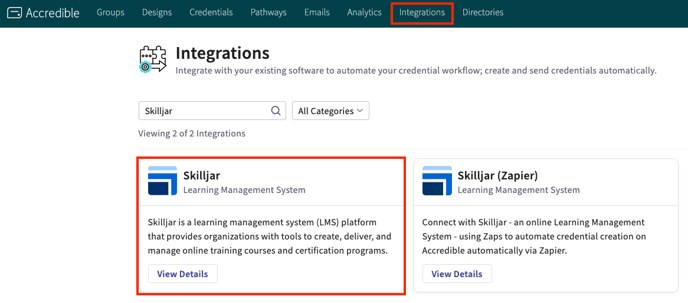
2. Visit the Skilljar integration detail page and click "Launch"
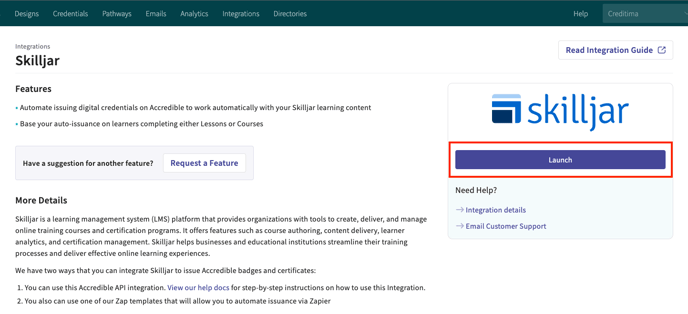
3. Log into your Skilljar account in a separate window. Navigate to "Organization > API Credentials" and copy a valid API key. NOTE: This step needs to be completed by an Admin who has permissions on both Accredible and Skilljar.
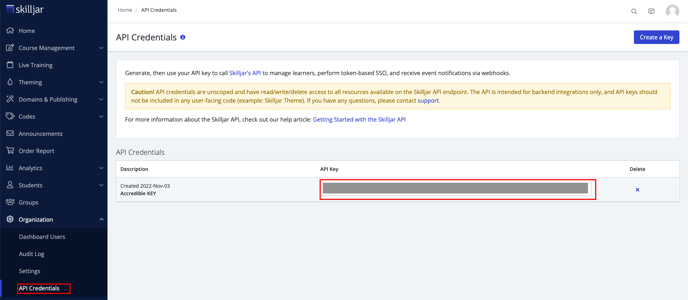
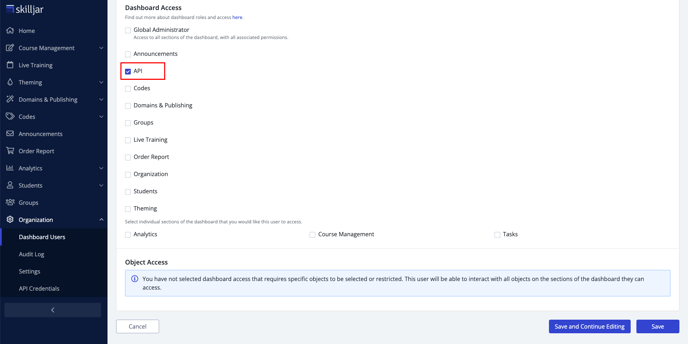
4. Back in Accredible, return to the Skilljar integration and paste the API key from Skilljar. Saving this key completes the setup of the integration.
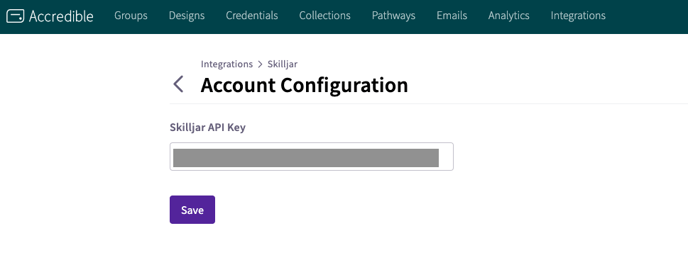
Configuring and Managing Auto Issuances With The Skilljar Integration
The Skilljar integration works by setting up auto issuances. An auto issuance is a relationship between a lesson/course on Skilljar and a corresponding group on Accredible. This triggers a credential to be issued automatically once that specific lesson/course is completed.
An auto issuance will need to be set up for every group in Accredible you wish to automatically issue credentials for.
1. Visit the Integrations page on the dashboard and find Skilljar. Click on the Launch button to open the Auto Issuances page. NOTE: the integration needs to be successfully set up between Skilljar and Accredible before this page will appear.
2. Select a domain to configure credential auto-issuance with, and click "View List"
This page will list all configured auto-issuances for the domain. NOTE: It is possible to connect multiple Skilljar domains depending on your setup.
.png?width=688&height=150&name=Screenshot%202023-05-29%20at%2021.19.19%20(1).png)
3. Click "Create Auto Issuance"
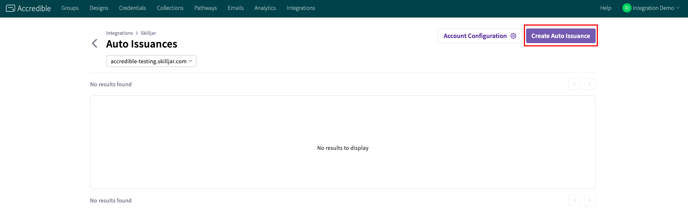
4. Select the following items:
- Issuance Type: Course Completion or Lesson Completion
- Skilljar Course/Lesson
- Accredible Group
Click "Save"
This auto issuance will now automatically create and publish credentials in the selected group.
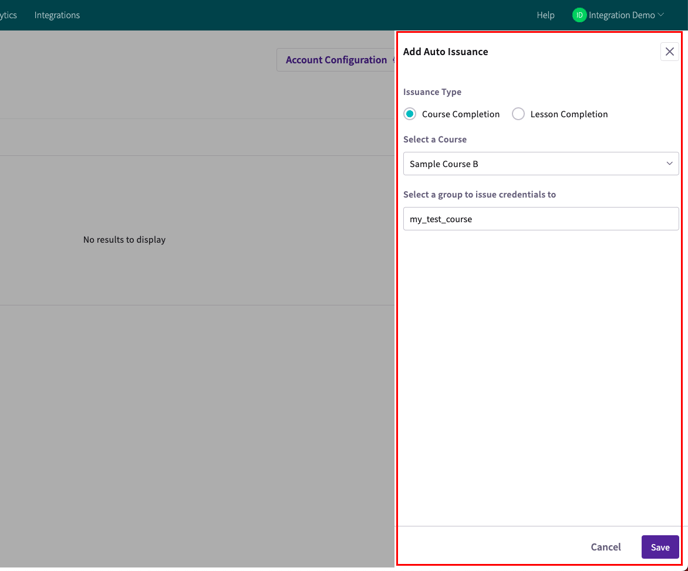
5. Upon completion of a new auto issuance mapping, you will be returned to your list of auto issuances. Existing auto issuance configurations can be edited and deleted from this view. You can make as many auto issuances as you wish to complete the full setup between Skilljar and Accredible.
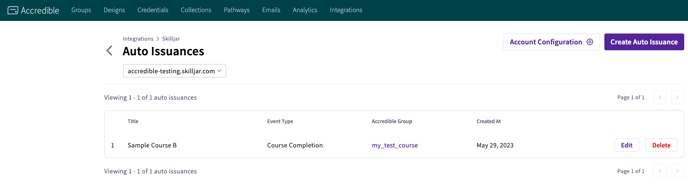
Deleting Auto Issuances in the Skilljar Integration
1. Visit the Integrations page on the dashboard and find Skilljar. Click on the Launch button to open the Auto Issuances page.
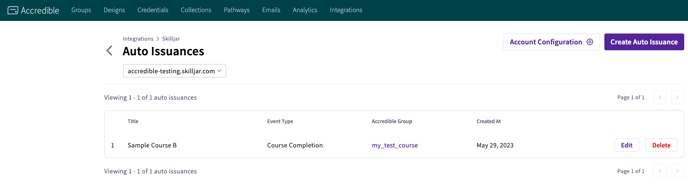
2. Delete the auto issuances you no longer want to be automatically creating credentials.
Leave any existing auto issuances you wish to continue automatically creating credentials.
