Emails are sent to your recipients at various stages of a credentials life-cycle. Email templates are your way of tailoring the content of those emails.
Finding the Email Templates
- Click on 'Emails' at the top of the Accredible Dashboard.
- Click on 'Email Templates' in the lefthand sidebar menu.
Types of Email Template
There are eight email templates that Accredible uses at various times during the life of a credential. They are:
- Badge Delivery
- Certificate and Badge Delivery
- Certificate Delivery
- Expired Credential Notification
- Credential Expired Warning
- Credential Shared with You
- Name Change Approved
- Name Change Rejected
Not all templates are necessarily used, only the ones applied in the settings you have for your account or your groups.
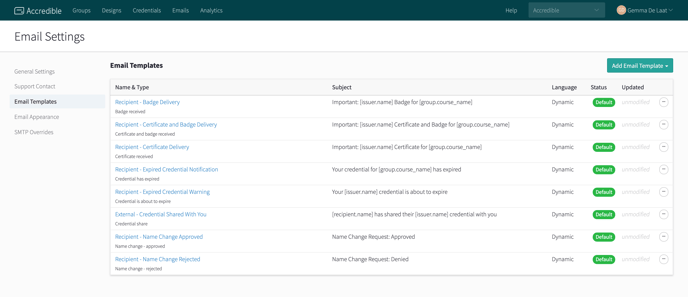
Editing Templates
Click on the Template Name to open a specific email template.
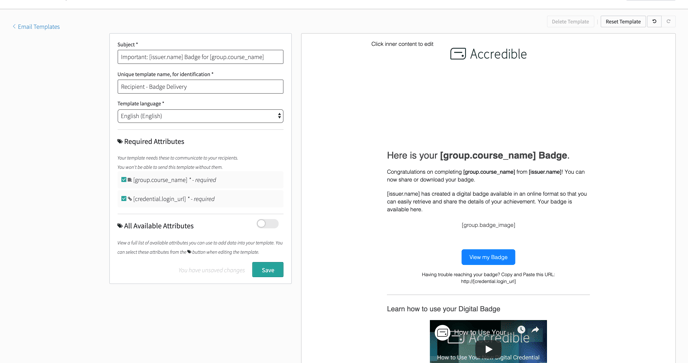
Email Content
You can click anywhere within the email template editor on the right-hand side to edit, remove or add content as you like.
Attributes
Email templates feature attributes, placeholders for information that automatically populate with the information relevant to the email recipient when it is sent. For more information on attributes, you can check out our article here: A Guide to Attributes.
Essential Information
On the left-hand side, the essential information for the email template is featured. All of these fields need to be filled in before your email template can be saved and used.
Important Note: Make sure that the 'Unique Template Name' is something easily identifiable amongst your other template names for easy access.
Custom Templates
Accredible provides you with default templates for each email scenario. If you try to edit these templates directly, a new custom template will be created.
You can also create a new custom template using the 'Add Email Template' button on the top right-hand side of the 'Email Templates' page in your Email Settings.
If you create a custom template, you will need to attach it to the specific groups you wish to apply it to. The method for doing this can be found in this article: Can I Add A Custom Email Template to a Group?
For information on how to change the appearance of your emails, as opposed to the content, check out our article here: How Do I Edit the Appearance of Emails Sent from Accredible?
Has this article helped you? Let us know!
If you would like to tell us about any improvements you feel could be made to this page, you can email us at support@accredible.com.
